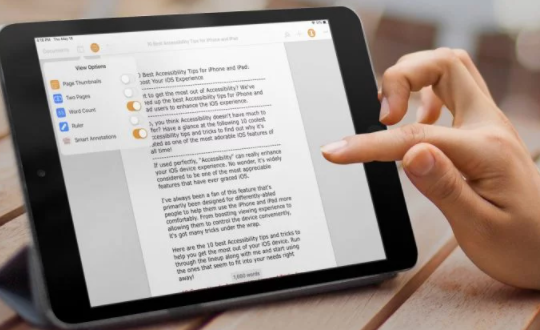
It’s crucial to know the length of a document when typing it up, whether for your college, institution, or workplace. These stats may be useful if you use Pages to create documents on your Mac, iPhone, or iPad.
You may need to see these statistics. Apple makes it easy to check the word count and other information in Pages, even though the feature is hidden by default.
In this article, We will learn how to check the word count on the pages on your Mac, iPhone, and as well as in iPad. We’ll go through how to simply enable and view them.
How to check the word count on pages on Mac?
To enable and display the word count in Pages on your Mac, follow the instructions below:
- Open Document
- Head over to View Menu, on the upper-left page window.
- Select Word Count
A box will appear at the bottom of your Pages page. This will display the document’s word count. You can change it to paragraphs, pages, characters without spaces and characters with spaces, to see the different counts of pages, paragraphs, and so on. To do that you can click on the word count on the box that appears and select what count you wish to check.
Pages stats are provided for the entire article by default. But, if you move your cursor through a specific part of the text. The word count at the end will modify to reflect your selection.
This is useful if you need to know the word count of a specific area of your text, such as an article’s beginning.
To hide the word count once again, go to View > Hide Word Count in the menu bar.
How to check the word count in pages on the iPad?
Seeing the word count in a document in Pages on iPad is also quite simple. To do that simply follow the steps below:
- Click on View Options, (top left square icon).
- Toggle Word Count
- Tap Done
Now you can see the word count at the bottom of the screen. Click on it, if you wish to see more counts like pages, paragraphs, etc.
How to check the word count in pages on your iPhone?
Follow the below steps, to see the word count in Pages on your iPhone:
- Open a Document.
- Click on More, (three-dot on the right).
- Toggle the Word Count.
- Tap Done.
Now you can see the word count at the footer of the window. Clicking on it will show different count options like pages, paragraphs, etc. Select the one you want and then click Done.
Check the word count on pages easily.
It’s easy to see the word count as well as other related statistics on pages. It’s not immediately obvious, but depending on the sort of document you’re working on, it can be really helpful.
It can also assist you in fast writing documents that must adhere to a certain word or character count. Similarly, you may limit the number of words in certain sections of documents (like research papers).






