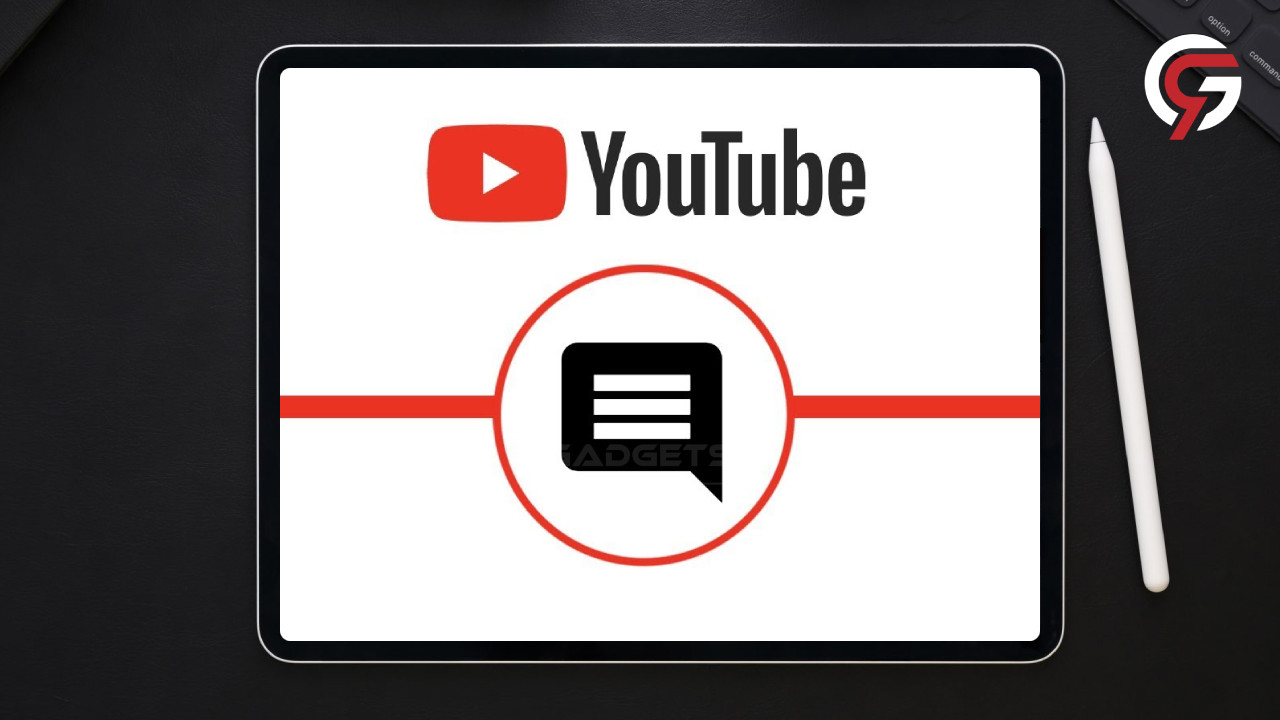
YouTube is a video-sharing website that allows users to watch, enjoys, share, comment and publishes their videos.YouTube, mostly as a website as well as an app, has grown greatly over the years, and it has changed significantly since its beginnings. Even after all of this progress, many users are still experiencing difficulties such as view counts or channel bans. One of the most common issues is that people want to know how to fix Youtube comments which don’t show up in a video.
One of these issues is “YouTube Comments Not Showing,” which occurs when the comments area disappeared or fails to load. So, here are some solutions to the problem. Nobody knows why YouTube comments aren’t showing up for you, but there are a few possibilities.
There are sometimes glitches on YouTube’s backend, and there are several external things that can have an impact on your comments.
Internet Connection
One of the most common solutions to most troubles and issues on any online application is to refresh your internet connection. To resolve the issue of Comment sections not displaying, you need first to verify your internet connection. Some parts of the website will not load if your internet connection is poor or unstable.
You can try restarting your WiFi router and disconnecting and reconnecting your internet connection if you are using an internet cable. Also, if you’re using the YouTube app on mobile with mobile internet, see whether switching to Wi-Fi helps.
Using Incognito Mode
In rare situations, comments might not appear for a separate account but are visible from other accounts. If you use your phone or a computer to visit YouTube, you may sign in using your Google account; but, if there is an issue with your account, a comment may not show. You can try by playing the video in incognito mode on YouTube or opening an incognito mode in your browser.
Sign In to Different Google Accounts
Apart from using an incognito mode, users can sign in to YouTube with a second Google account to see if the problem is true with their Google account. Then, reopen the video to see whether the comments have appeared. If you see the confirmation, it means that the issue is now with your account. You may also login into the same account on a different device to see whether the comments appear or not.
By Clearing Cached Data
Website cookie and app cache data gather when we use an app or a website on a regular basis. This cached data might also cause issues when browsing small portions of the website. To test whether it works for you, try removing site cookies & cached data from YouTube. It would be useful if you performed this at least once. Go to your phone’s settings, then apps, and thereafter search the YouTube app. In “Storage and Cache,” choose “Clear Cache.”
Disabling any ad-blocking apps
When users become frustrated by advertising, they might install ad blockers as well as other extensions which automatically prevent Advertisements. While ad blockers increase your viewing experience by simply removing advertisements, they too can cause problems. As a result, it is recommended that you delete or deactivate the ad blocker too.
Youtube comments can sometimes break down, which can be extremely frustrating. So, apply these solutions to resolve the “YouTube comments not displaying” issue.






