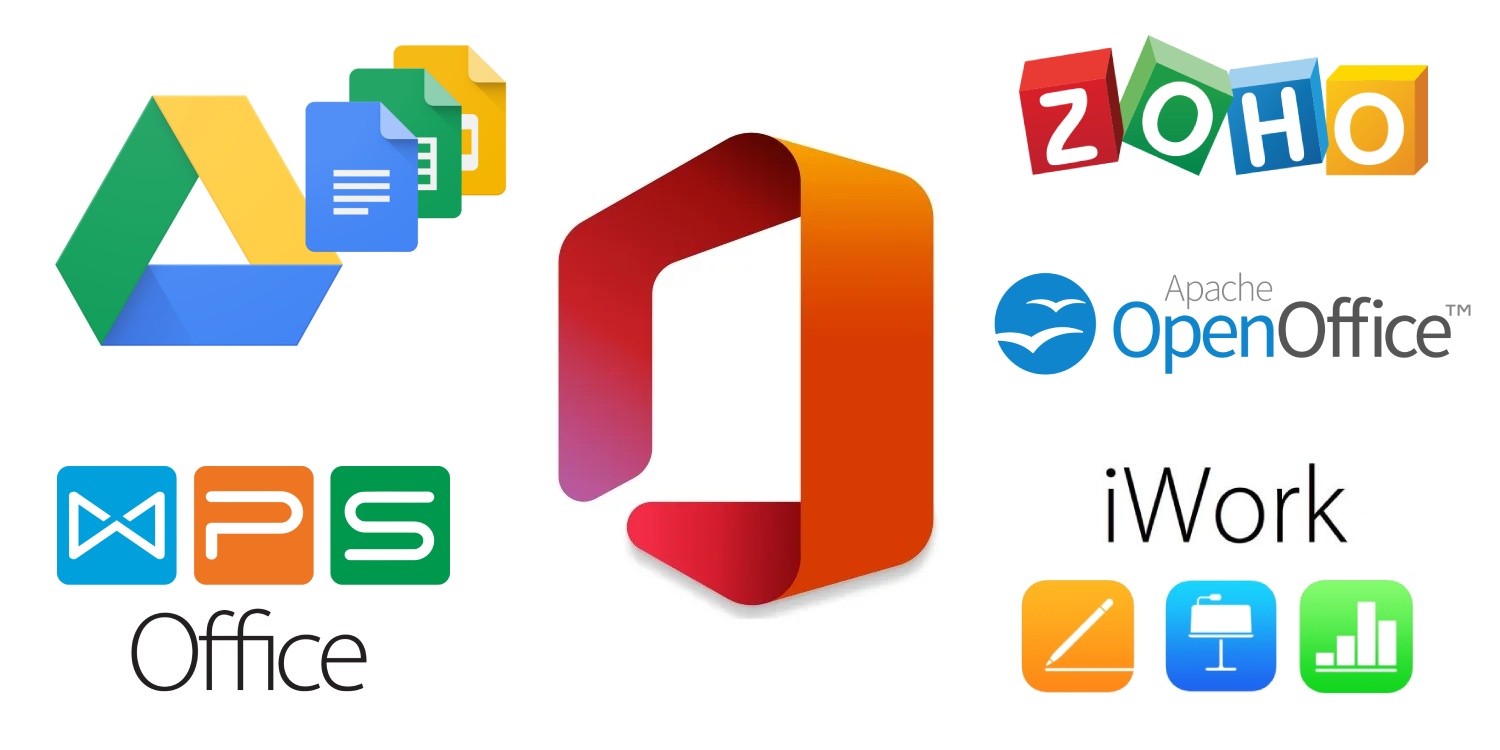
The king of office suites is Microsoft Office, but that doesn’t imply it’s the best one for you. Here are some alternatives to Microsoft Office that you may like!
Whether as a downloadable software package or as part of the cloud-based Microsoft 365 suite, Microsoft Office remains a popular productivity suite for documents, spreadsheets, presentations, and more, with advanced tools including Word, Excel, PowerPoint, Publisher, Access, Outlook, and more.
While few come close to the complete capability of Microsoft 365 with its cloud service package that includes OneDrive and Microsoft Teams, the top Alternatives to Microsoft Office are typically robust apps with full functionality and no difficulty sharing files with other platforms.
There are other office suites available, and you’d be amazed how well they compared to Microsoft Office, especially since many of them are free for personal use.
Best Online Alternatives to Microsoft Office
1. Google Docs
After Microsoft Office, Google Docs is by far the most popular office suite on the globe. This can be a little confusing, because “Google Docs” is the name of the word processing app, it may also refer to the entire suite of apps: Google Docs, Google Sheets, and Google Slides.
What is the primary reason for using Google Docs?
It’s just that simple. You don’t need to install anything, you may transfer files without requiring the receiver to do just that, the UI is very basic and straightforward, it’s a well-known brand, and everything simply works.
It is semi-compatible with Microsoft Office, allowing you to import but not export DOCX, XLSX, and PPTX files. It’s not perfect, but it’s better than nothing. Advanced speech-to-text voice typing is also available, making it more productive.
The best features of Google Docs are:
- There’s up to 15GB of free storage available, which includes Docs, Sheets, and Slides files.
- Document version histories and changes are trackable.
- The online collaboration in real-time with up to 50 concurrent members.
- Manage permissions in a document and restrict what members can and cannot do.
- Offline editing automatically syncs as soon as you connect to the internet.
- Other Google services, such as Gmail and Calendar, are integrated.
- Use Google Web Fonts to get hundreds of free fonts.
2. iWork(Apple Office Suite for iCloud)
While Apple’s iWork suite generally charges $10 per app, iWork for iCloud, Apple’s alternative to Google Docs and Microsoft Office Online let you use Pages, Number, and Keynote for free online.
iWork for iCloud looks and feels precisely like the Mac desktop version, and it’s everything you’d expect from Apple: a simple yet appealing interface, enough freedom to create any type of files you need, but few workspace customization choices.
If you currently use iWork on your Mac, it’s an easy option because it integrates seamlessly and allows you to work on your documents from anywhere. The main drawback is that it stores data on iCloud, which is one of the least preferred cloud storage solutions.
To use iWork for iCloud, all you need is an Apple ID.
The best features of iWork for iCloud are:
- iCloud offers up to 5GB of free storage.
- It has a beautiful and simple UI that is easy to use.
- It’s integrated with iWork for Mac, thus it’s a good choice for Mac users.
- Imports and exports Microsoft Office files with ease.
3. Dropbox Paper
Dropbox Paper is intimately connected with Dropbox, making it sharing files a breeze. However, it isn’t recognised for its office software, but it does have a competitive word processing application.
It lets you collaborate with multiple people at the same time and export files in the popular.docx and.pdf file formats. It’s as easy as dragging a file into your Dropbox folder or putting it into an open Dropbox Paper window to add it.
Dropbox Paper has a user-friendly interface that is simple to use yet unfamiliar to Word veterans. If you have a Dropbox account, it is free. Individual Dropbox accounts with up to 2 GB of storage are free.
Individual users will have to pay a monthly or annual membership starting at $19.99 per month for business users and those with larger storage demands.
The best features of Dropbox Paper are:
- Dropbox Paper offers up to 2GB of free storage.
- Collaboration with multiple people in real-time.
- Export available for .docx and .pdf
- Dropbox Paper has a user-friendly interface
4. Zoho Office
The interface of the Zoho Office is the speciality. On the surface, it looks and feels like any other online office suite, but there’s seamless professionalism about it. It can make you happy.
Zoho Office is ideal for small teams, with features like real-time document chatting, collaborative editing, digital signatures, quick document sharing, and more.
One of the most interesting niche features of Zoho Writer is the ability to submit documents directly to WordPress, which makes it a useful blog writing tool.
The best features of Zoho Office are:
- Zoho Docs offers up to 5GB of free storage.
- Each document can have up to 25 file version histories.
- Imports and exports Microsoft Office files with ease.
- Collaboration with teammates in real-time.
- Extra security is provided by two-factor authentication.
- Documents, settings, and workspaces may all be customised to a great extent.
Best Desktop Alternatives to Microsoft Office
1. OnlyOffice
OnlyOffice (styled officially as ONLYOFFICE) is a sleeper hit: few people have heard about it, however, it completely outperforms the competition. “Powerful like Microsoft Office, free like LibreOffice” is a product tagline that it truly lives up to.
OnlyOffice is unique in that it supports Microsoft Office formats natively, something that not many desktop office suites can offer. The UI is also sleek and professional, which is ideal if you dislike Microsoft Office’s bloat, WPS Office’s poor performance, or LibreOffice’s outright ugliness.
OnlyOffice is available in a cloud edition, which includes not only the ability to access OnlyOffice over the web but also the ability to host OnlyOffice on your own server and offer private access to individuals on your property.
The best features of OnlyOffice are:
- For personal use, it’s open-source and absolutely free.
- The UI is simple and professional, with no distracting components.
- Imports and exports Microsoft Office files with ease.
- Self-hosting for private company-internal web access is available.
- Collaboration on file editing and sharing in real-time.
2. SoftMaker Office
SoftMaker Office is a business office suite that also includes SoftMaker FreeOffice, which is a free version. FreeOffice is a lightweight yet powerful office suite that includes all of the key features you’d expect from a contemporary office suite.
SoftMaker Office is known for its Microsoft Office compatibility, as it’s the first alternative office suite to read and write Microsoft Office formats without loss.
This means you may open and edit Microsoft Office documents directly without fear.
The user interface is also appealing. SoftMaker allows you to choose between a classic (with toolbars and menus) and a modern (without toolbars and menus) style with a Microsoft-like ribbon.
SoftMaker Office is a delight to use in any case: it’s fast, responsive, and efficient.
The best features of SoftMaker Office include:
- Multiple documents can be edited using a tabbed interface.
- For office files, there is a version history as well as the ability to revert to previous versions.
- To effortlessly convert documents into ebooks, export as EPUB.
- Choose between traditional and contemporary user interfaces.
- Installing it on USB drives makes it portable, allowing you to use it anywhere.
3. LibreOffice
LibreOffice is not only free and open-source, but it’s also been around for a long time and runs on Windows, Mac, and Linux.
It released version 6.0 in January 2018, which included plenty of new features, bug fixes, speed enhancements, and easier-to-navigate help system, and more.
Although LibreOffice officially accepts Microsoft Office files, it is far from ideal, and you may discover that some document features fail when you save in one software and open in the other.
While LibreOffice Calc is functional, it lacks Microsoft Excel’s strength, flexibility, and speed.
The best features of LibreOffice are:
- It’s completely free, open-source, and platform-agnostic.
- Tools for authoring complicated papers, books, and web pages are built-in.
- Hundreds of LibreOffice templates are available for free download.
- Hundreds of LibreOffice extensions to extend the functionality of the application.
- LibreOffice contains various office tools including Draw (diagrams), Base (databases), and Math in addition to Writer, Calc, and Impress (advanced formulas).
4. WPS Office
WPS Office, formerly known as Kingsoft Office, is a powerhouse. It has all of the features you’d expect from an office suite, plus some extras like PDF conversion, PDF merging and splitting, document signatures, document encryption, hundreds of fonts and templates, tabbed document editing, and more.
The free edition of WPS Office is ad-supported, which means a few useful features are locked behind sponsored ads and can only be unlocked for 30 minutes by viewing a brief ad.
This, in my opinion, is far superior to having banner adverts, especially when no features are entirely missing.
The second major drawback is that WPS Office is a little sluggish on older hardware, which is a nuisance if you’re travelling with an older laptop and the software hangs or isn’t as responsive as you’d like.
The best features of WPS Office are:
- WPS Office Cloud offers up to 1GB of free storage.
- WPS Office Cloud allows you to easily share files with others.
- Document tabs make it easy to stay organised while editing.
- Hundreds of fonts and templates to make your papers seem better.
- The option to save directly to PDF is one of the built-in PDF features.
- Microsoft Office files are easily imported and exported (Only in Professional).
5. Apache Open Office
If the expense of Office is your biggest complaint, you should look at Open Office. While this open-source software isn’t quite as feature-rich or as well-designed as Microsoft’s apps, it’s still preferable to nothing.
As the open-source software suite, new features are usually contributed by volunteer developers who want to improve the programme for the benefit of the entire community.
However, with Google’s applications acting as a tempting alternative at the same price, it is struggling to stay up with the competition for Microsoft’s and Google’s armies of professional developers.
That isn’t to say it isn’t worth thinking about. Writer, Calc, Impress, Draw, Base, and Math are all fantastic tools that receive frequent updates.
The best features of Open Office are:
- Completely Free & Open Source
- Multiple Apache Open Office extensions to extend the functionality of the application.
6. Calligra Office
The Calligra office suite was first published as part of KOffice in October of 2000. It is a KDE office suite that can also be used for visual art design. It runs on Linux, Mac OS X, Windows, and Android.
Calligra is a free and open-source software suite that you can download straight from its website or via the KDE downloads page. It is entirely different from LibreOffice.
Calligra, unlike LibreOffice, does not have the familiar appearance and feel of Microsoft Office. Many of the useful features tabs are located on the right side of the screen, rather than on the top, as they are in Microsoft Office and other office suites. This indicates that the page you’re working on isn’t taking up the entire screen.
One of the unique features of Calligra is that it includes a mind-mapping and project management tool. These usually come at an additional fee.
You can read DOCX and DOX files with Calligra, but you can’t modify them. If your contacts give you Microsoft Office documents, request that they instead use an alternative format, such as ODT (Open Document Text).
The best features of Calligra are:
- Calligra is free and open-source.
- Includes mind-mapping and project management tools.
- Can read DOCX and DOX files with Calligra.
Which Office Suite Alternatives to Microsoft Office Should You Use?
Ultimately, all various office suites exist for a reason: different individuals prefer different things, and what works for one may not work for another.
Many use Google Docs because it is so simple to use, fast to load, and available from any device or operating system. Users who want an online suite will appreciate iWork for iCloud, while those who require a desktop suite will benefit from OnlyOffice, SoftMaker Office or Calligra.
Why Should You Use a Microsoft Office Alternative?
Microsoft Office may not be to your liking for a variety of reasons. You may choose an alternative because Microsoft Office is too expensive for your budget, you dislike its setup, you’re dissatisfied with its performance, or you simply want to try something else.
You might potentially be using a device that isn’t Microsoft Office compatible.





