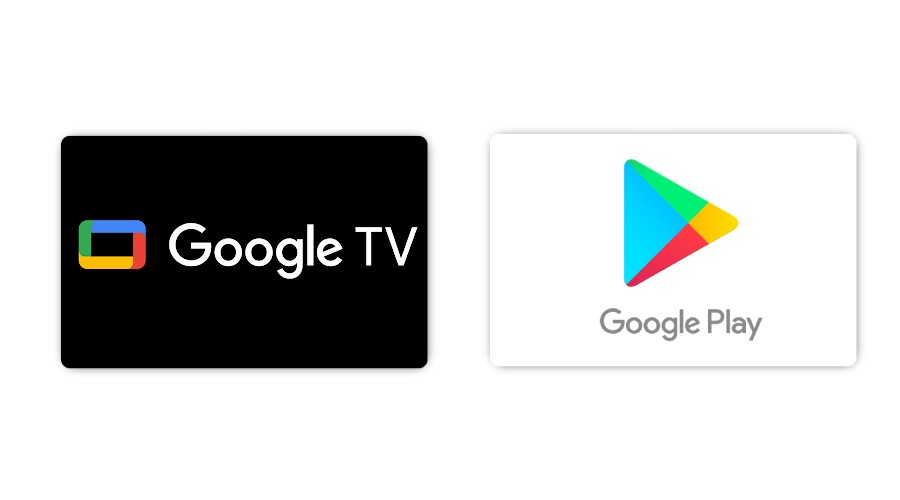
You may wish to download and watch a movie from Google Play Movies offline for a variety of reasons. Thankfully, the Google TV app for smartphones has this feature, allowing you to view movies offline wherever you are.
This “How To” guide article will walk you through the steps of downloading movies and where to find them.
What is Google TV?
Google TV, which runs on Google’s newest Chromecast, is a one-stop shop for all entertainment things. While it’s best known as an entertainment hub for Chromecasts and newer TVs, as well as a skinned version of Android TV, it’s also accessible as an app for mobile Android devices.
Google TV is a modified version of Android TV that runs on TVs and the newest Chromecast. This new location provides a wide range of entertainment options, including suggestions, live TV shows, and movies.
Google TV also groups all of your bought movies into a Library area. Overall, this skinned version of Android TV provides an excellent viewing experience on televisions.
The Google TV app for mobile links it together with your favourite streaming services – similar to Google TV on Chromecast – and presents them in a single app, allowing you to pick and select what you want to watch from a single location.
When you pick a show to watch, you’re sent to a separate app since you need to link up streaming providers in order to do so.
You can also keep your bought series and movies in the Google TV app, where they’ll be available for offline watching. Any entertainment sales you make through the Google Play store or the Shop area will appear in the Google TV app’s Library page, making it exceedingly simple to watch and media cast.
As Google TV connects all of your streaming services, it’s likely that when you choose a movie or show to watch, it’ll already be available on one of the services you subscribe to.
This tool is useful for discovering stuff you didn’t know was accessible and for avoiding buying or renting content that is already available.
How to watch movies offline on Google Play Movies and Google TV?
All movies or series you’ve bought in the past through the Google Play Store or Play Movies app are accessible on the Google TV app as well. This implies that in both apps, your purchased movie collection should look the same.
There’s an easy way to download your paid movies so you can view them offline. Here’s the following steps to do it:
- Open the Google Play Movies or Google TV app on your device.
- Tap the Library tab towards the bottom of the screen.
- Search the movie you want to download and click on it.
- Next, Click Download on that page.
- Choose any options that is relevant to the way you want to download the movie.
You can select the network to download from, the file quality, and the language when downloading a movie or TV show episode.
The process for the both Google Play Movies and Google TV apps are the same, so this steps can be followed on any of the app to do the offline downloading of movies or TV episodes.






