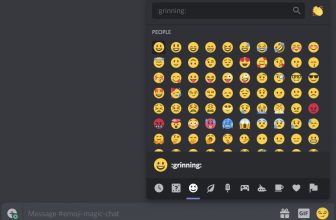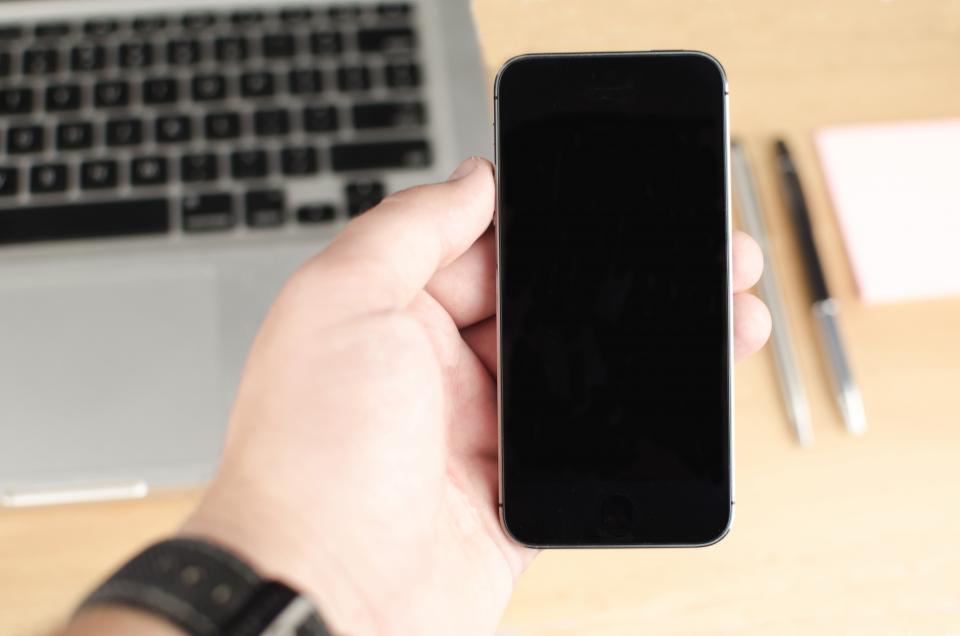
Learn How to Factory Reset iPhone, when you encounter any problems. Resetting an iPhone is a last option for iPhone users. You might prefer to reset your iPhone for a variety of reasons. If you’re still using your existing smartphone and encountering lags and problems, a factory reset is one method to start fresh.
You might also wish to reset your iPhone if you’re upgrading to a new device and giving or selling your old one to someone else. A reset in this scenario serves the aim of removing all your personal data.
You may be curious for various reason to how the process works and what happens to all the data of yours. We’ve put together a step-by-step tutorial for factory resetting your iPhone in this article. We’ll also show you how to back up all your personal data on your iPhone before doing a factory reset.
How to Take Backup of iPhone before Factory Reset iPhone?
Before explaining how to factory reset your iPhone. Taking backup of all your data and information is essential. There’s the option of backing up the iPhone to Apple‘s iCloud service.
Any data you can backup, including contacts, messages, photos, videos, saved passwords, and more. Here’s the following steps to do:
- Open the Settings app and tap the Apple ID button at the screen’s top.
- There is an iCloud option there. Click on it.
- To take a Backup, scroll down, then choose ‘iCloud Backup’ and click on Back Up Now.
How to Factory Reset iPhone?
After you’ve backed up all your data from your iPhone to iCloud. You’ll need to do one more step before factory resetting it, that is Sign out of your Apple ID account.
Follow the below steps to do that.
- Head to Settings and choose Apple ID from the drop-down menu at the top of the screen.
- After that, scroll down and select Sign Out.
- Next, sign out of the iPhone by entering your Apple ID password.
Now you can easily reset the iPhone without losing access to your account. Here’s steps to do it.
- Go to the Settings app and select the General tab.
- Scroll to the bottom of the page and select the ‘Transfer or Reset‘ option.
- After that, click ‘Erase All Content and Settings‘.
- Then tap on ‘Continue.’
- To factory reset your iPhone, enter the passcode and press the ‘Erase Now‘ button.
How to Reset iPhone to Factory Setting using Mac or Windows PC?
You can factory reset your iPhone using a Mac or Windows PC as well, according to Apple. Download the iTunes application to your computer and log in with your Apple ID.
After that, you’ll need the following steps to perform the actions:
- Plug your iPhone to a Mac or a PC running Windows.
- Click on iPhone in the left corner of the iTunes application on a PC or laptop.
- To confirm the process, click Restore iPhone and then click it again.
- You will be able to wipe all your iPhone’s data and settings using this method.