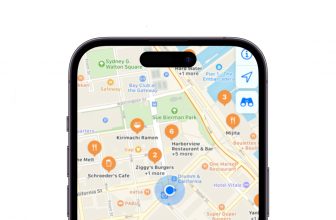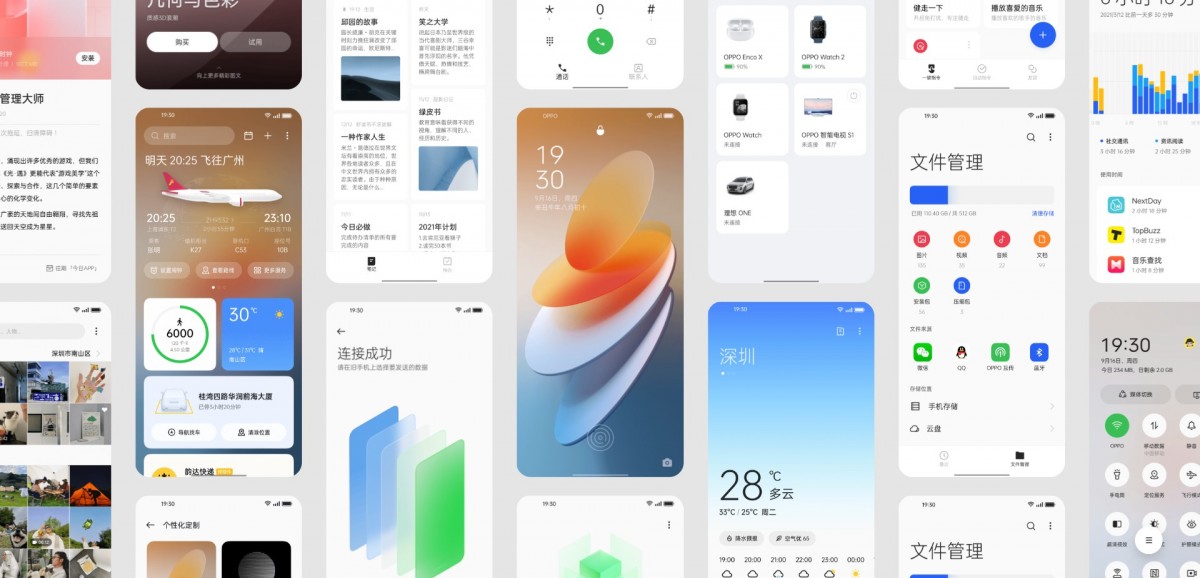
OPPO’s new skin, ColorOS 12, is similarly based on Android 12 and was released on October 11 in the worldwide market. Latest AOD features, new UI designs, privacy, a new icon set, and much more are included in the new skin.
The business also revealed a thorough ColorOS 12 roadmap for the India (Global) and China regions during the launch event.
OPPO is currently accepting applications for the ColorOS 12 early adopters program for the OPPO Find X3 Pro, which is based on Android 12. According to the roadmap, the business will deploy the update for other devices shortly.
ColorOS 12 beta programme, which allows our OPPO fans to try out all of ColorOS 12’s new features for the first time. Keep in mind that because this is an early version of software, there may be errors and certain programmes may not function properly. Installing the Early Access software on your primary phone may not be a good idea.
Remember that when the ColorOS 12 early access beta program is launched, you can download and install the upgrade on your phone by following the steps outlined below.
How to download ColorOS 12 Update?
- Make sure your device’s battery is at least 60% charged.
- Update your device’s UI to the latest version.
- To get early access, go to the Software Update Application channel and fill out the form:
- Go to the Settings menu.
- Afterward Software Update.
- In the upper right corner, tap the settings icon.
- Access the Trial Version
- Click the “Apply Now” button.
- Submit your information and complete the quiz.
How to install ColorOS 12 on your Oppo Mobile Phones?
Shortly after providing the required information in the application channel, You will receive the update; however, do remember that there’s only a limited number of seats available to guarantee a successful beta testing program.
- Go to your device’s settings.
- Select Software Updates from the menu bar.
- Detecting an update is now possible.
- If an update is available, select Download.
- When the download is finished,
- Wait for 20 to 30 minutes for the installation process to complete after clicking Install.
- Your phone will restart on its own.
- Finally, it’s done.