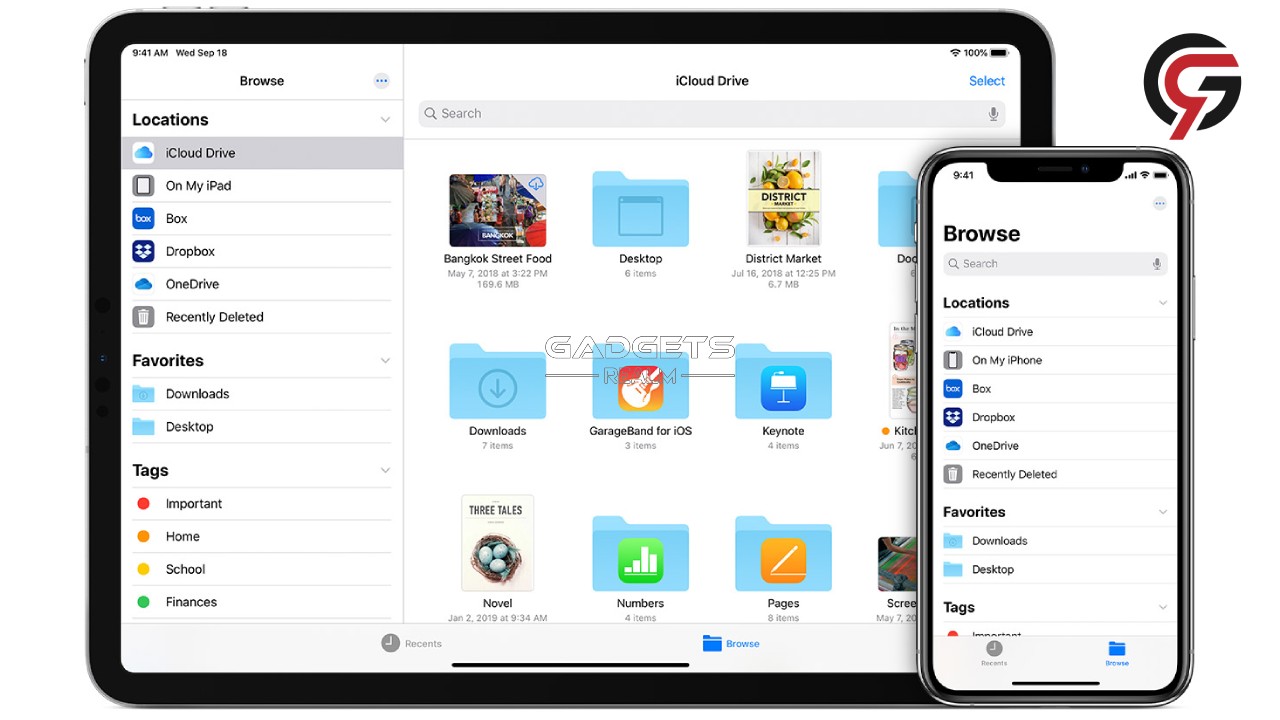
You’ll need to download things on your iPhone from time to time. This might include PDFs, Word documents, photos, videos and more. But where do these files go on an iPhone? Learn How to Find Downloaded Files and Photos on your iPhone.
You could have trouble finding a photo or file you downloaded from the internet on your Apple iPhone. This article would help you locate any stuff you’ve downloaded on your iPhone from the internet. Here is a list of all the places where you should look.
How to Find Downloaded Photos on your iPhone?
You can look for downloaded images in the Photos App on your iPhone.
Are you having trouble finding a file that you recently downloaded on your iPhone? Don’t be too hard on yourself. To find it, you only need to know where to look.
Files and photos are usually saved in a separate location on your iPhone.
Follow these steps to find downloaded photos on your iPhone:
- Open the Photos app on your iPhone.
- From the bottom menu, Choose Library.
- At the bottom, You’ll see your recently downloaded photos.
- If you can’t see it, You may need to click All Photos.
- If you have downloaded the photos a few days earlier, Scroll up to find them in your gallery.
How to Find Downloaded Files on your iPhone?
You can look for downloaded files in the Files App on your iPhone.
If the photo isn’t seen in the Photos app, you probably didn’t save it over there. Whenever you download any photo to your iPhone, you usually have the option of saving it to Photos or Files.
If you choose the first option, your iPhone will save photos to the Photos app instantly. However, if you save it to the Files app, then continue reading.
It makes no difference whether you change the default browser on your iPhone. All downloaded files will be saved in the Files app on your iPhone.
To locate your Safari or other browser downloads, follow these steps:
- Open the Files App on your iPhone.
- Click iCloud Drive.
- Tap Downloads. (You’ll see all your files inside the downloads folder.)
What to do, if you don’t find Files in the Downloads Folder?
If you don’t use the default Safari storage location, your downloads won’t appear in the Downloads folder. Apple allows you to set a default download location for Safari downloads in recent iOS versions.
If you can’t recall where you set your default download location, go to Settings > Safari and choose Downloads under General. Your current download location should be shown.
You still have options to find your downloads if you use a third-party browser. You don’t need to jump through these hurdles if you know the actual name of your file.
To launch Spotlight search, swipe down from the centre of the screen on your iPhone Home Screen. Once you type the file’s name into the search bar, all matched results will appear on your iPhone.
Otherwise, go to the Files app and search for your file using the top search bar.
How to Find Downloads on Your iPhone Quickly?
There are several ways to find your Downloaded Files and Photos on your iPhone. You’ll probably need to use the Photos app for photos. The Files app is where you should seek additional files, such as documents and PDFs.
However, if you use streaming applications to download movies and TV shows, you’ll have to search through those apps to find your stuff.






